Google Drive
Overview¶
When you mount Google Drive (or G Suite) volume in Varasto, you'll be asked for these details:
-
Drive folder ID
-
Client ID & client secret
-
Authorization code
This document covers how we obtain these values.
Which GDrive folder to store Varasto blobs in?¶
Important! Read carefully
Google recently added a limitation of 500 k files / folder (for non-root directories), when previously there was no limitation.
Therefore we recommend not creating a directory and using GDrive root to store your blobs (which can have unlimited files).
This has the unfortunate side effect of having blobs and regular files in same directory if you store non-Varasto files in your Google Drive. We'll investigate using nested subdirectories for blobs, but that has to be carefully thought out (creating dirs on-demand could yield in race conditions in clustered setups if not done correctly).
For Drive folder ID specify root (literally, "root" is an ID alias)
Varasto stores all your blobs in Drive inside one folder - let's create it now.
If you named your volume Example, I recommend you name your folder in Drive
varasto-example for clarity (the name is technically arbitrary).
Open the folder to discover its ID from URL:
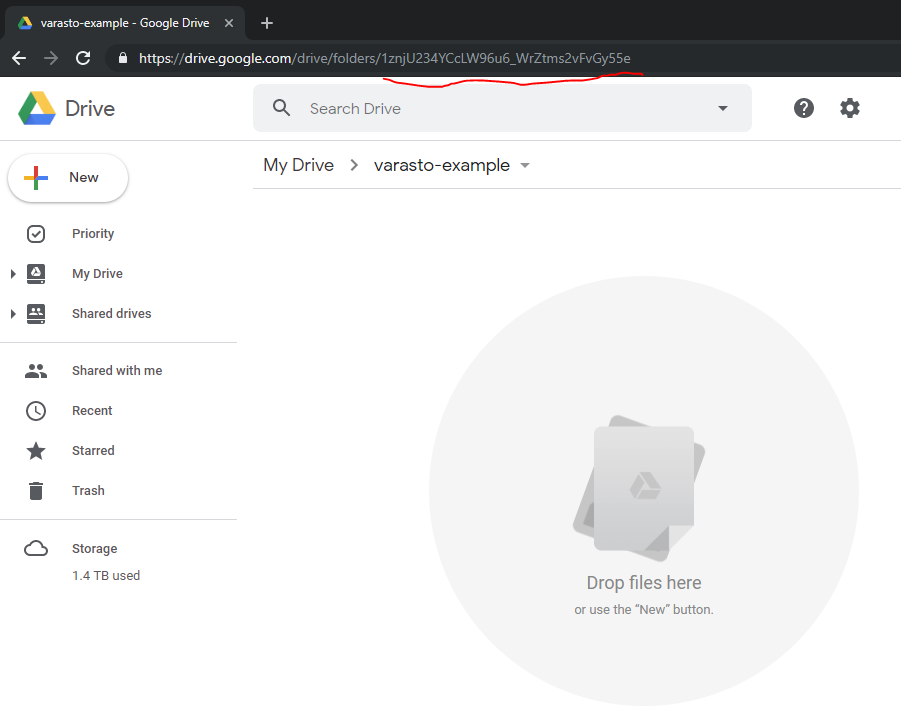
For my Drive folder ID I specified 1znjU234YCcLW96u6_WrZtms2vFvGy55e
Create an API app in Google developers¶
Unfortunately, Google has not done this super easy.. First we need to define an "application" at Google's side that "owns" the user credentials you'll access your Drive files with.
We'll start by doing rougly what Enable the Google Drive API outlines. Do this in Google APIs:
-
Create new project (or use a default project that there exists if you prefer), maybe good name is
Varasto-Google Drive. -
Enable the
Google Drive API
Under the Project > Credentials, we need to configure OAuth consent screen:
-
User type =
Internal -
Application name =
Varasto(this is arbitrary name, but it's good to be clear) -
No other details are needed - press
[ Save ]
Next, we need to create credentials for the project (these are not user credentials yet).
Again at Project > Credentials:
-
Create credentials > OAuth client ID -
Application type =
Other. Name =Varasto.
You'll now have Client ID and Client secret. Paste these into Varasto.
Authorization code¶
When you've entered folder ID, client id+secret in Varasto, you'll be redirected to Google to authorize the API app that you just created to access Drive files on the user's behalf:
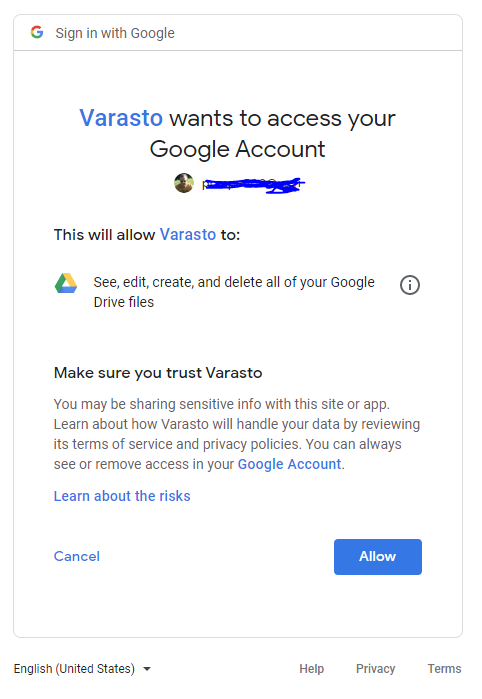
After allowing, you'll receive an authorization code that you'll paste back to Varasto. You're now done. 🎉